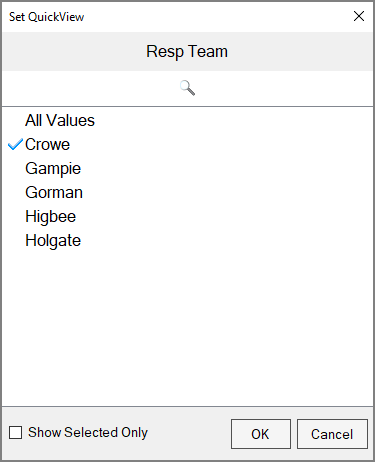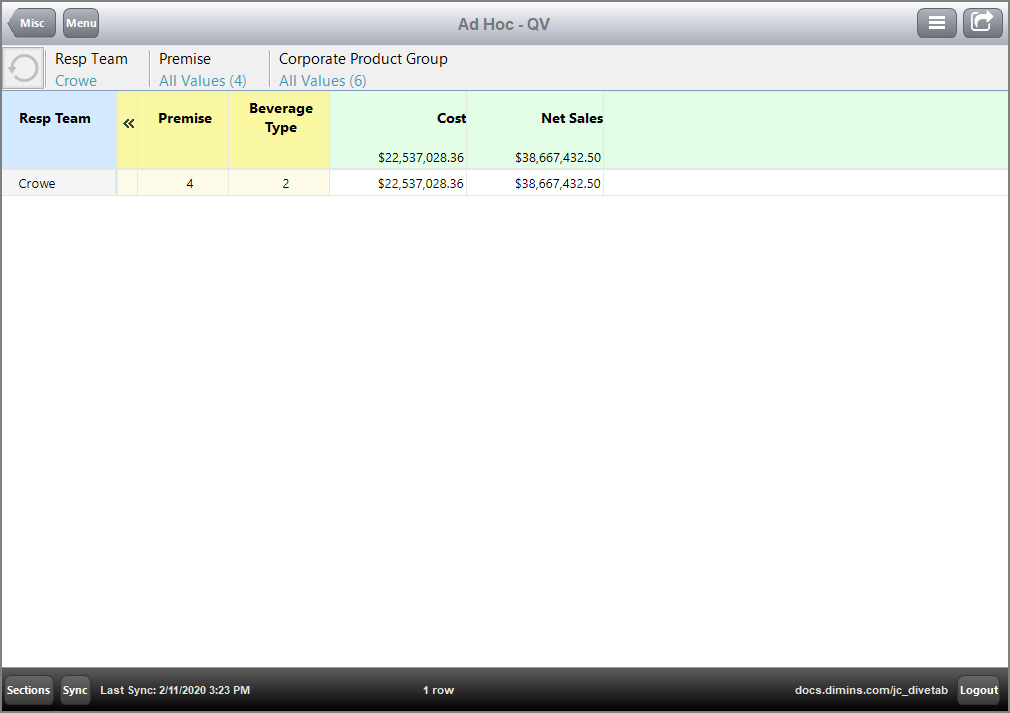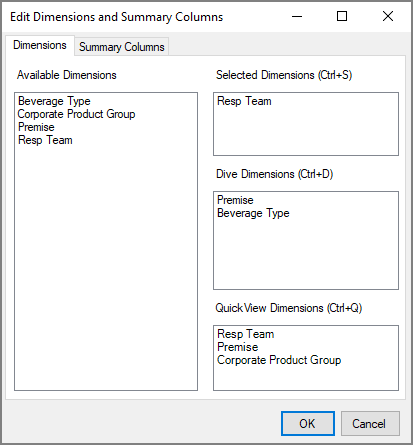An Ad Hoc QuickView, like other QuickViews, can dynamically update displayed data by applying a filter. However, Ad Hoc QuickViews are specific to ad hoc pages.
Ad Hoc QuickViews take advantage of the switching feature that allows DiveTab users to edit dimensions on the page. To define an Ad Hoc QuickView, use the quickview-dimension tag.
NOTE: Pages that include QuickViews can be preloaded when previously cached.
Here is an example of an ![]() ad hoc page using QuickViews.
ad hoc page using QuickViews.
Here is the ![]() result of the code in DiveTab.
result of the code in DiveTab.
Ad Hoc QuickViews filter information within the client. For example, if you select the Resp Team QuickView and choose the value Crowe in the Set QuickView dialog, DiveTab filters include only the value Crowe.
Here is the ![]() Set QuickView dialog box.
Set QuickView dialog box.
Here is the ![]() result in the client.
result in the client.
By using the Edit Dimensions dialog, any dimension can be moved to another dimension type.
Here is the ![]() Dimensions tab of the Edit Dimensions and Summary Columns dialog box.
Dimensions tab of the Edit Dimensions and Summary Columns dialog box.
QuickViews Sets are used for locked QuickViews that cannot be moved. For example, anchor date or metric QuickViews are not dimensions, so they should be fixed in place.
See also: